This window can be opened in two ways.
First method is to right-click on project name and then on Project preferences
Image 1: open Project preferences window
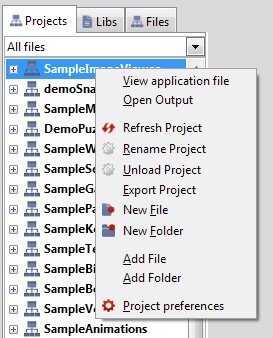
Second way is to use Main menu. Click on Project and Project preferences button.
Image 2: open Project preferences window
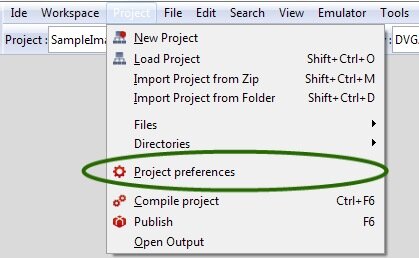
Window tabs
First three tabs affect project settings on all mobile platforms. The next five tabs represent settings for every supported platform separately.
General Tab
It contains general information about project and project's workspace. All information in this tab are not editable.
Image 4: General tab
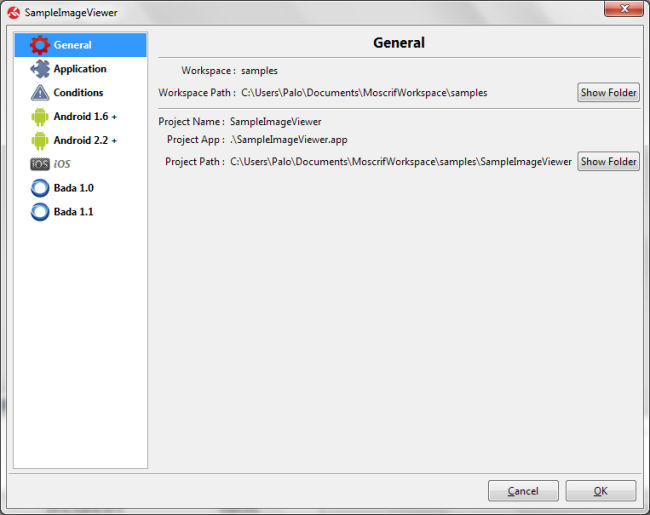
-
Workspace: Name of the current workspace.
-
Workspace Path: Location of the current workspace in the computer. There is button “Show folder” that opens workspace folder in system file manager.
-
Project Name: Name of the current project.
-
Project App: Name of the moscrif IDE application file located in root of the workspace. File name is .app.
-
Project Path: Location of current project in the computer. There is button “Show folder” that opens project folder in system file manager.
Application tab
Application tab enables the user to set all the important settings common for all platforms like: title, author, orientation; but also needed libraries which will be included in final installation file.
Image 5: Application tab
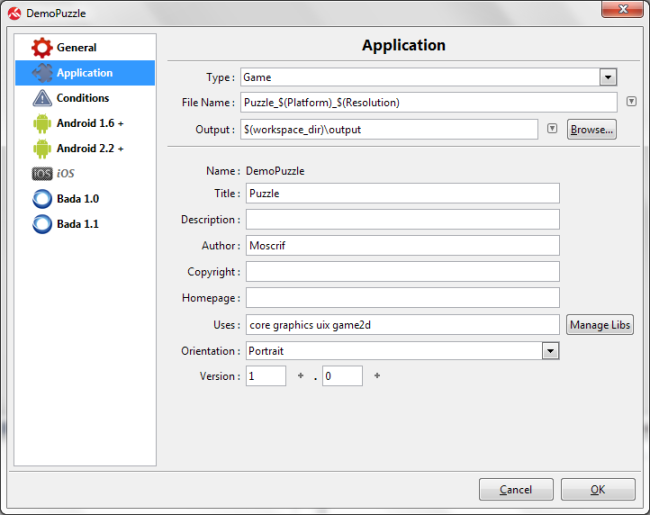
-
Type: Type of the application. There are two options available - Application or Game. These options affect optimisation of application.
-
File Name: Name of the output file after project publish. For better management of the output files, it is recommended to add system variables like platform and resolution to name of the final published file. A condition can be used in the file name as well, see Chapter 3 - Conditions. System variables and conditions are replaced by current publish settings during each publish.
-
Output: Name of the output directory, usually located in current workspace where published files are placed.
-
Name: Name of the project - read-only information. To rename the project, right-click on the project where Rename Project option is available.
-
Title: Title of the project.
-
Description: Project description.
-
Author: Project author.
-
Copyright: Copyright.
-
Homepage: Homepage.
-
Uses: List of all the libraries used in the current project. Libs are divided by space. There is a button Manage Libs, where all available Moscrif libraries are listed. You can see if the library is linked -meaning that it is available in current workspace. Library can be in workspace as system link to library located in Moscrif SDK or it can be copied into workspace from Moscrif SDK.
-
Orientation: Application orientation
- Portrait: application orientated on the device height
- Landscape Left: application orientated to the left
- Landscape Right: application orientated to the right
-
Version: version of the application
Example:
We are going to publish project Puzzle. Application output file is set as Puzzle_$(Platform)_$(Resolution). After publish for Android 2.2 and resolution uni, the output file name is Minesweeper_android_2_2_uni.apk. After publish in Bada 1.0 and resolution wvga, the output file name is Minesweeper_bada_1_0_wvga.
Conditions tab
Conditions are strong tool, which enables creation of various versions of application for different resolutions, operating systems, using different languages etc. In Conditions tab, you can specify one or more conditions. For every condition, one or more rules can be used.
Image 6: Conditions tab
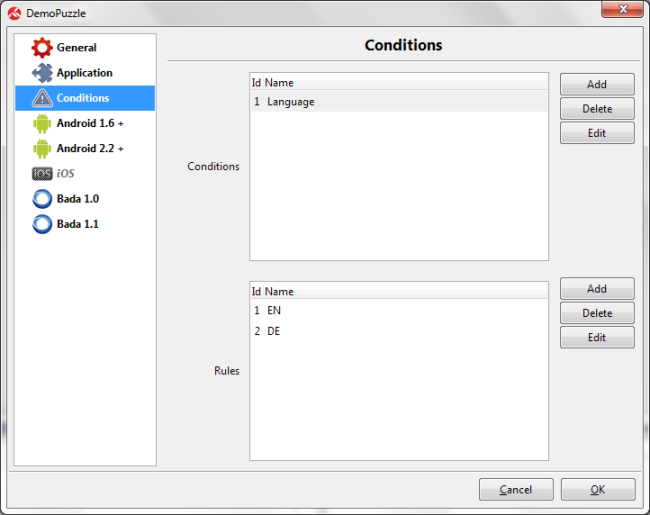
When conditions are specified, they can be set in file or folder Preferences window. When the condition is set for certain file, the file is included in the installation file only if the condition is met.
Image 7: Folder Conditions
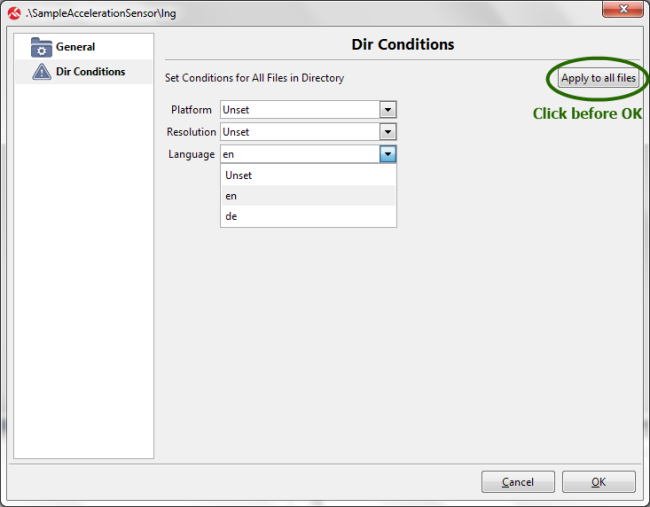
Example:
We want to create application in two different language versions. We create condition for language with two rules (EN for English language and DE for German language). Both languages are defined in two separate files. We set conditions for both files in File preferences window. Then we create two versions of application - one for English language and second one for German.
Android 1.6 +
Project settings for publishing for Android 1.6 and higher.
Image 8: Android 1.6 + tab
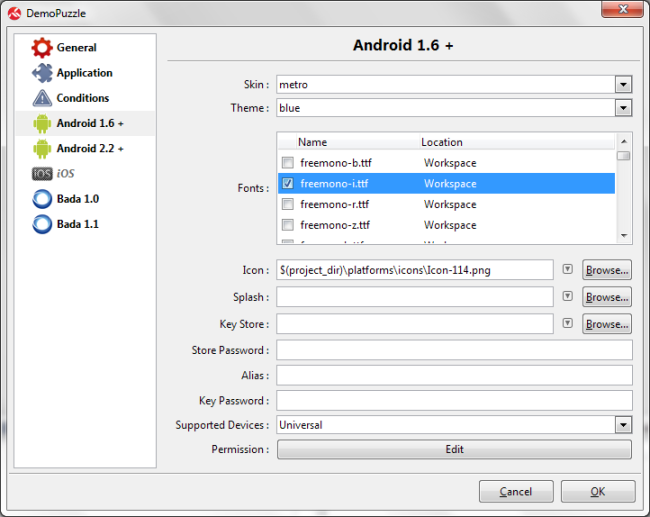
-
Skin: Enterprise application skin for current platform
-
Theme: Enterprise application skin theme for current platform
-
Fonts: Names of fonts available for current project and platform
-
Icon: Application icon location
-
Splash: Application splash location
-
Key Store: Android store key
-
Store Password: Android store password
-
Alias: Alias
-
Key password: Android store key password
-
Supported Devices: Device processor type, where the application is going to be installed. Following options are available :
-
Permission: Permissions for the application in the device; following options are available:
- System
- Sendor
- Web
- Camera
- Other
Image 9: Permission editor
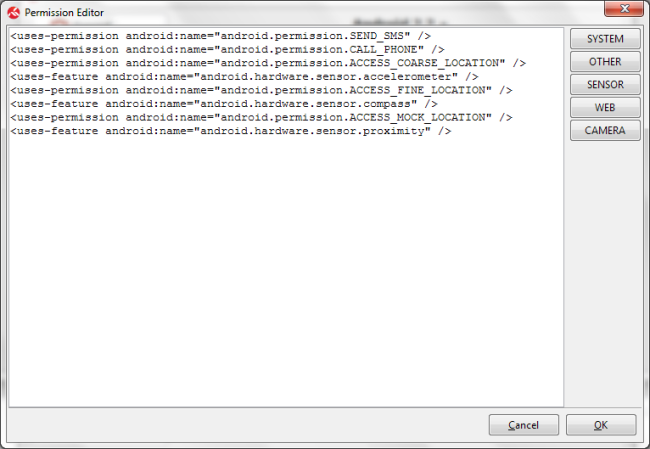
Android 2.2 +
Project settings for publishing for Android 2.2 and higher.
Image 10: Android 2.2 + tab
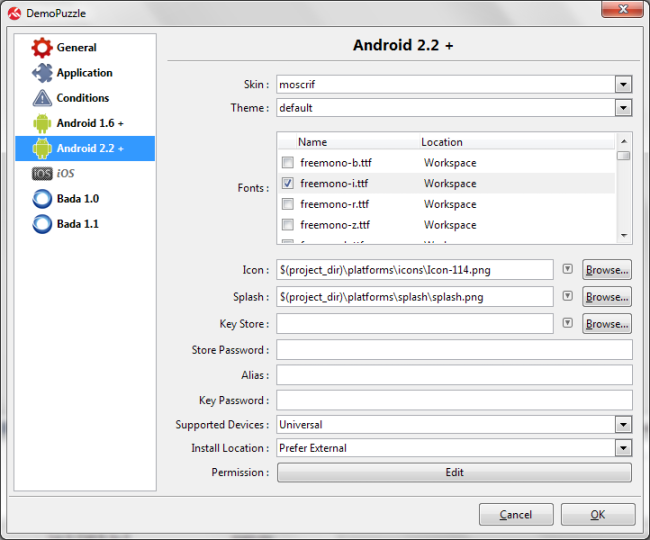
-
Skin: Enterprise application skin for current platform
-
Theme: Enterprise application skin theme for current platform
-
Fonts: Names of fonts available for current project and platform
-
Icon: Application icon location
-
Splash: Application splash location
-
Key Store: Android store key
-
Store Password: Android store password
-
Alias: Alias
-
Key password: Android store key password
-
Supported Devices: Device processor type, where the application is going to be installed. Following options are available :
-
Install Location: Location where where application is installed
- Internal Only: Device internal memory only, re-allocation is not available.
- Auto: Installation based on the device settings.
- Prefer External: Device memory card, re-allocation is available.
-
Permission: Permissions for the application in the device; following options are available:
- System
- Sensor
- Web
- Camera
- Other
Image 11: Permission editor
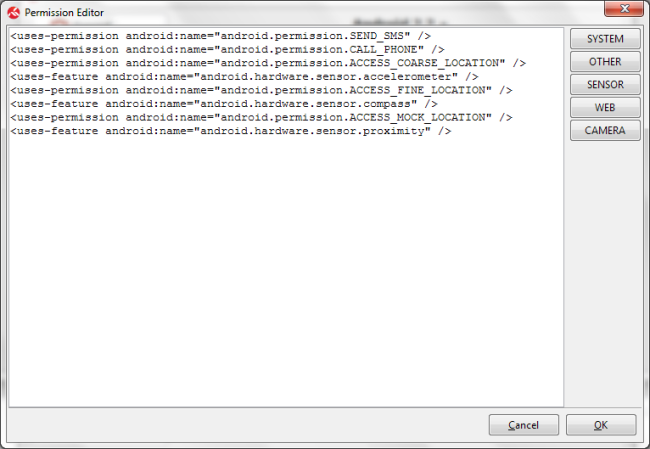
iOS
Project settings for publish for iOS.
Image 12: iOS tab
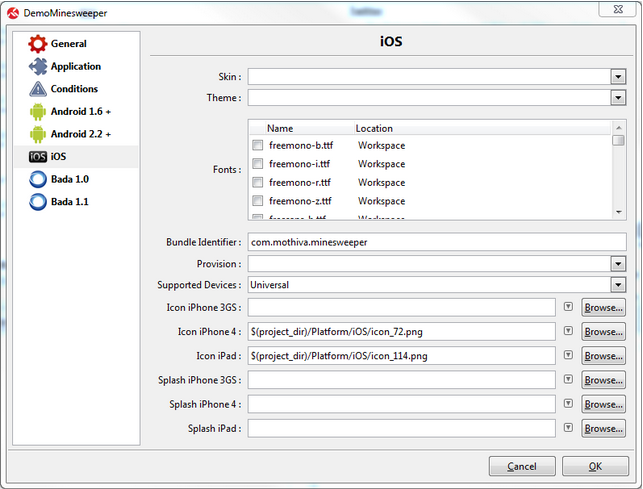
-
Skin: Enterprise application skin for current platform
-
Theme: Enterprise application skin theme for current platform
-
Fonts: Names of fonts available for current project and platform
-
Bundle Identifier: Bundle identifier
-
Provisioning: Provisioning
-
Supported Devices: Type of the device
- Universal: Application is suitable for phones and tablets
- iPhone: Application is suitable for phones only
- iPad: Application is suitable for tablets only
-
Icon iPhone 3GS: Application icon location for iPhone 3GS (recommended resolution is 72x72px)
-
Icon iPhone 4: Application icon location for iPhone 4 (recommended resolution is 114x114px)
-
Icon iPad: Application icon location for iPad (recommended resolution is 72x72px)
-
Splash iPhone 3GS: Application splash location for iPhone 3GS (recommended resolution is 320x480px)
-
Splash iPhone 4: Application splash location for iPhone 4 (recommended resolution is 640x960px)
-
Splash iPad: Application splash location for iPad (recommended resolution is 768x1024px)
Bada 1.0
Project settings for publish for Bada 1.0 and higher
Image 13: Bada 1.0 tab
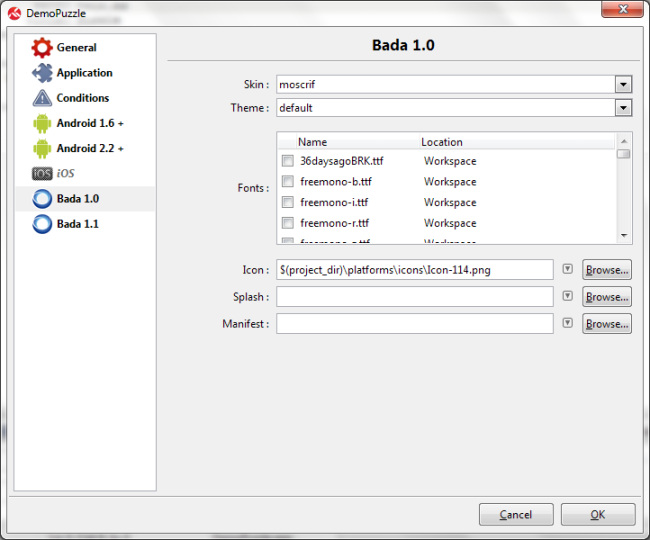
-
Skin: Enterprise application skin for current platform
-
Theme: Enterprise application skin theme for current platform
-
Fonts: Names of fonts available for current project and platform
-
Icon: Application icon location
-
Splash: Application splash location
-
Manifest: Manifest
Bada 1.1
Project settings for publish for Bada 1.1 and higher.
Image 14: Bada 1.1 tab
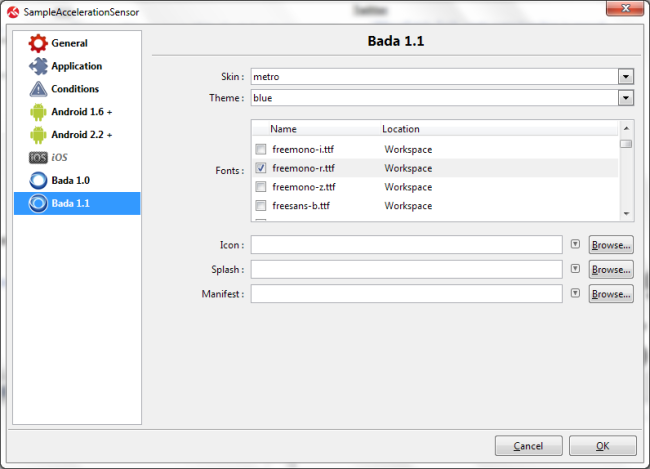
-
Skin: Enterprise application skin for current platform
-
Theme: Enterprise application skin theme for current platform
-
Fonts: Names of fonts available for current project and platform.
-
Icon: Application icon location
-
Splash: Application splash location
-
Manifest: Manifest